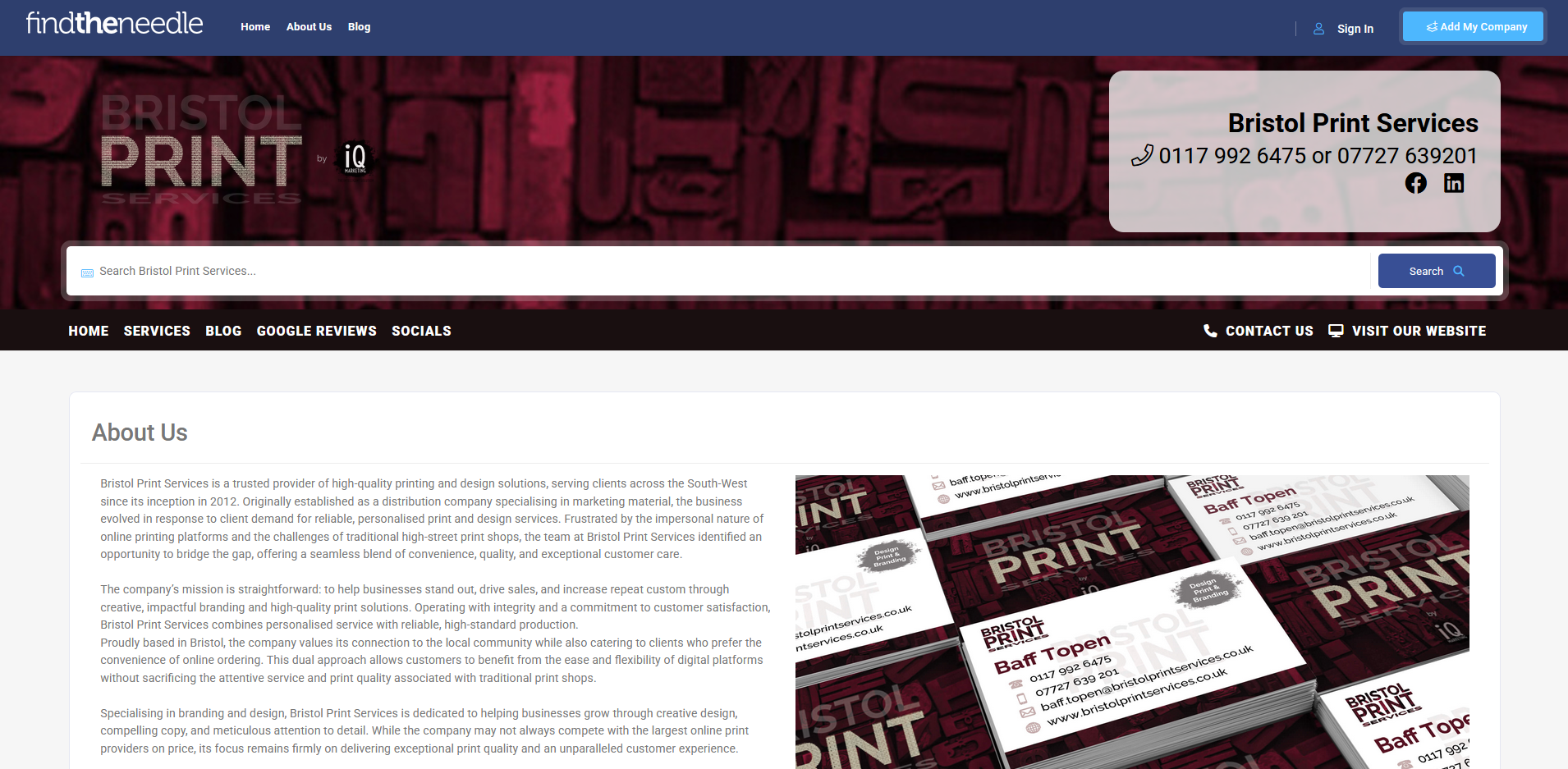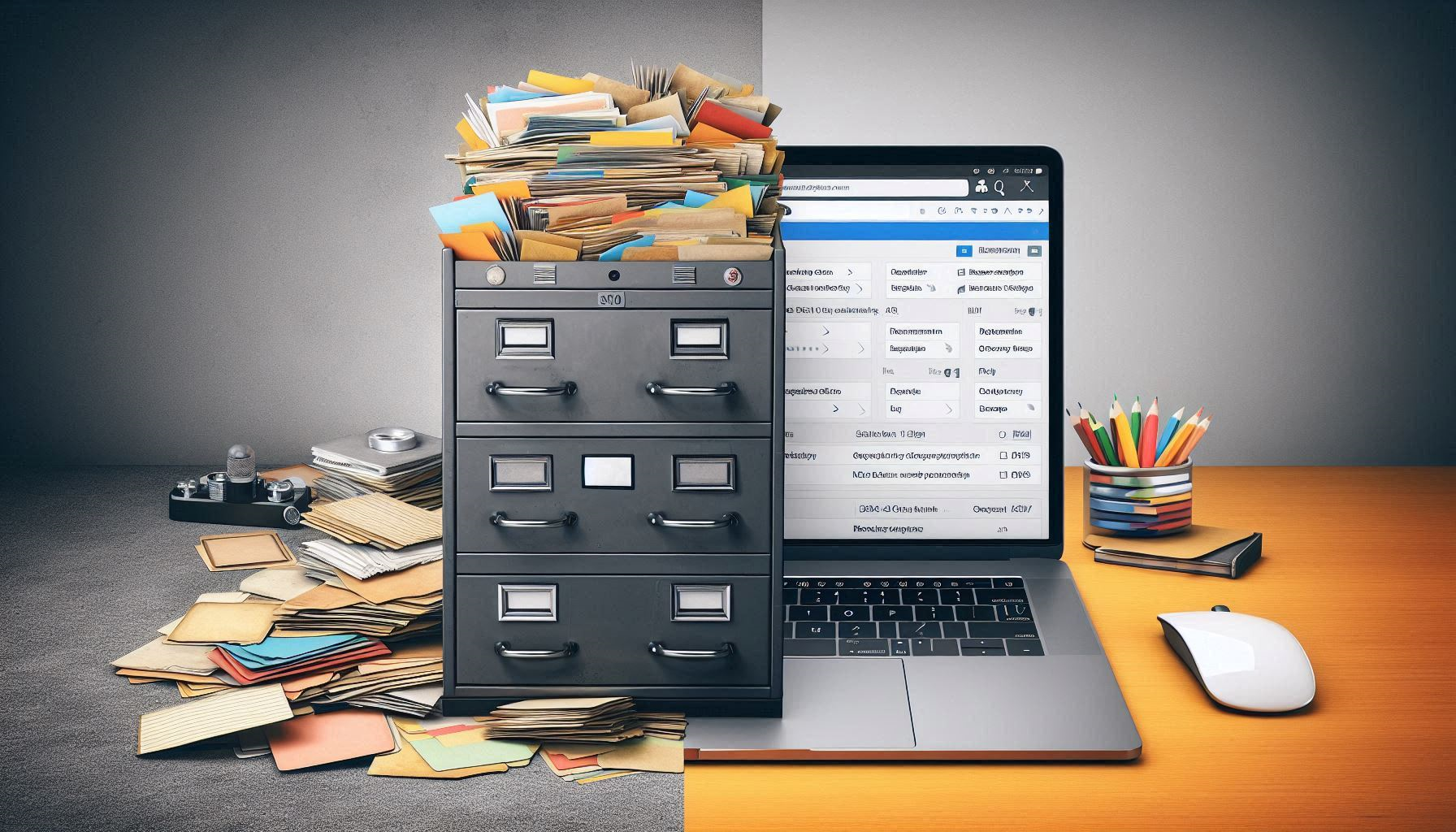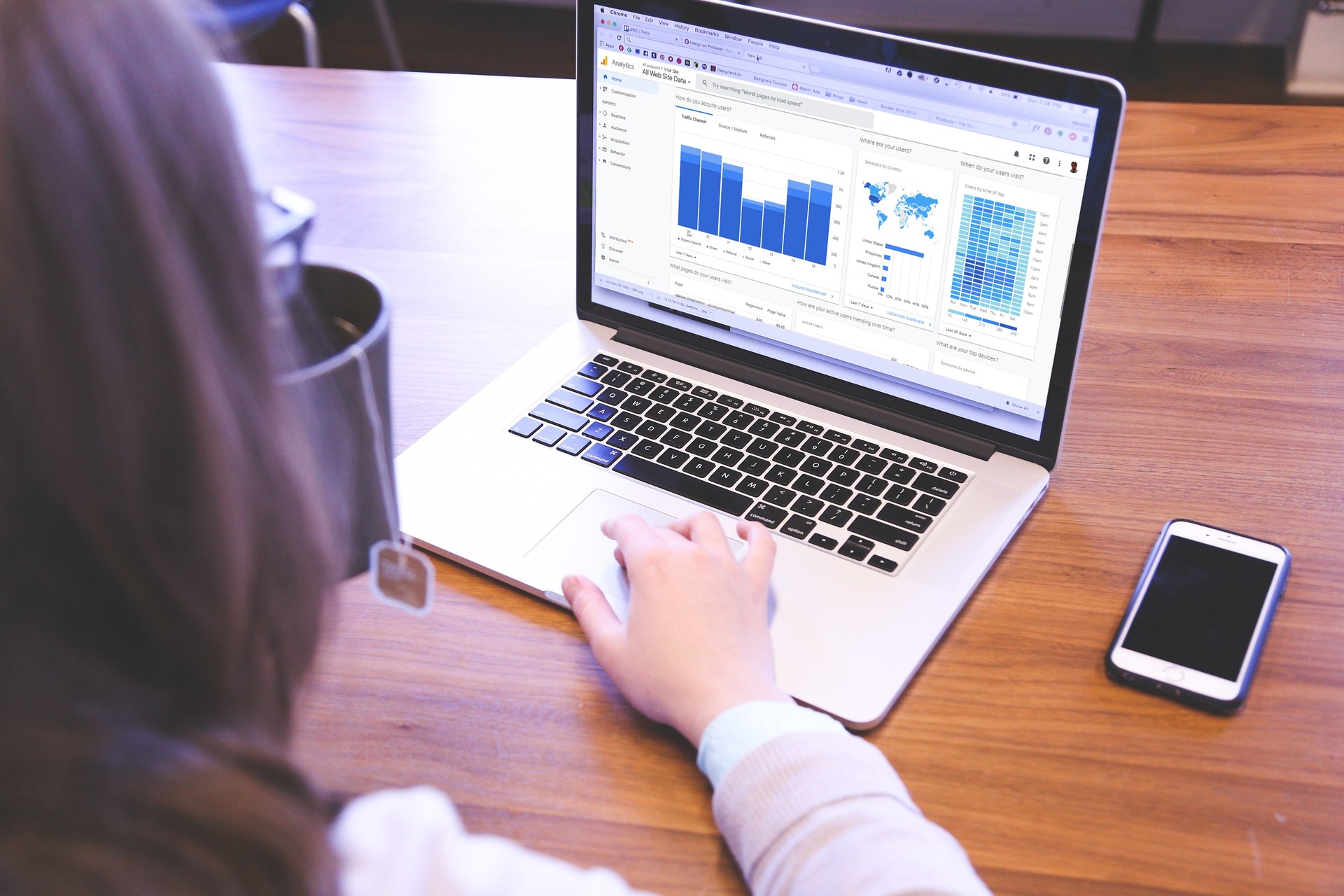How To Delete Instagram Comments Quickly
- 26 Sep 2022
- Articles
The fact that anyone cannot please everyone is true and evident in social media, especially on Instagram.
Every once in a while, a photo or a video gets posted on the platform. If the post is public, every user, follower and non-follower, can likely see it. This is considering these people are online and checking the IG feeds at around the same time, or even later.
The tendency is to react to the photo, leave a comment, sometimes not even minding what is being commented.
Most of the time, Instagram comments are normally positive. Worst case scenario, a comment can be irrelevant, damaging, or just pure nonsense.
When this happens, if this is your post, you have two options. Hide the comment, or delete the comment altogether. At the end of the day, your post, your decision.
You can filter who can leave comments but when you leave it off in public, you can still choose which comment stays, and which comment gets deleted.
The person who left the nasty comment will not be notified his or her comment has been removed. He or she will only know it was deleted when he purposefully looks for it and finds it nowhere.
Steps to Delete Instagram Comments
Prior to deletion of the comments, you must have posted a photo or a video on the Instagram Feed, which has been seen by random IG users, as it passes through their own screen while scrolling up and down their devices.
There can be too many reasons you want to delete a comment.
Most probably, a comment is not to your liking because it triggers conflict, it mentions names which you are trying to avoid, or it is directly unpleasant to see in any thread of comments altogether.
When that happens, here is how you can go about it.
1. Tap on the Instagram App on your phone or computer. Scroll through the feed until you find the post where you think the comment or comments must be trashed away.
2. At the bottom of your post, there are three icons - heart, message bubble, and paper airplane. The first one is supposed to send love to the post. The message bubble is intended for another user or you, the poster to leave a comment. And the paper airplane will actually direct you towards a direct message.
3. Scan through the comments and find the comment you want to remove. This is where the rest of the activity is supposed to happen.
4. Long press or long tap the comment once found. This means you have another action that needs to be done after a few seconds.
5. Wait for the other page to pop up and show the pin, information, and trash bin icons respectively. This is normally found at the upper right hand corner of your screen.
6. Tap the trash can. You just deleted the comment. Repeat the process for all other comments in the same thread that you want deleted. You can tell that deleting the comment was performed successfully when you have received a notification three to five seconds after, telling you that the “comment has been deleted.” You are even given the Undo option, just in case you just accidentally deleted it.
Not all posts intend to stay public forever, just as not all comments in a post stay there all the time. The owner of the account can always make changes on the privacy and the activities happening in her own profile.
The freedom of the user to customize an Instagram account made it appealing to the social media users who would rather have authority over what they share in public or to the people who follow them.
There are limits to every feature of an app but these limitations can normally work to an advantage of the user.
Automatic Deleting of Instagram Comments
Controversial posts normally trend and garner a series of comments, both wanted and unwanted, from the posters perspective.
Sometimes, there are too many comments and it would be difficult to filter them one by one. What the account owner would normally do is set the post to have an auto-deleting signal as suggested by the platform itself.
The good thing is that the author is the only one who can see what was commented. The rest, followers or otherwise, cannot. To do that, here’s how.
1. Tap the app to open your Instagram Profile Page.
2. Go to Settings. Down that, you will see options including Privacy.
3. Tap on Privacy and see another page loading. It will give you another list of options. Headings Privacy and Interactions will have subheadings.
4. Down the Interactions list, tap on Hidden Words and this will show up another page. Your options are to Hide Offensive Content or Manage Custom Word List.
5. Below the Manage Custom Word List, click on Add to List.
6. A new screen with a line will show up for you to type down words which you do not want mentioned in any of your comment threads. This will apply to all the comments left in every post you do.
7. Click Add right after you type each taboo word. This will be a word signal which would automatically delete itself or hide it from the public, everytime the word you added gets mentioned. This works like a tool to detect unnecessary terminologies and this is something you surely would love in the app.
Now, you are provided with the details on how to maintain your privacy and good vibes while you are using Instagram.
Similarly, keep watch of the way you leave your comments on the thread of other people’s posts.
You do not want to do something to others, when you do not want it done to you, yourself. If there are only good things to say about the others, it will be a better social media experience.
Unless solicited, unwanted criticisms or negative comments are never a good sight to see, both in private and in public fora.