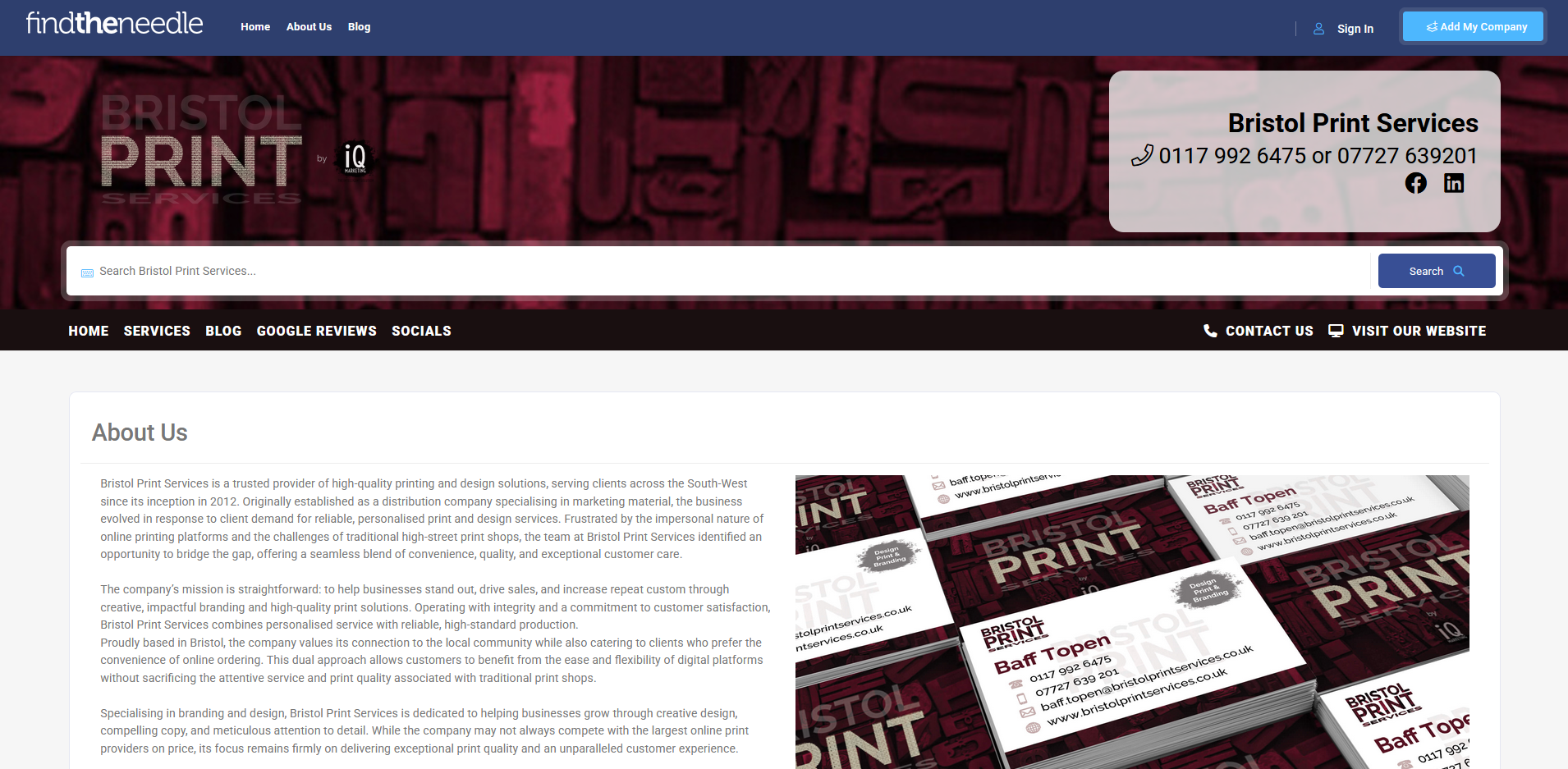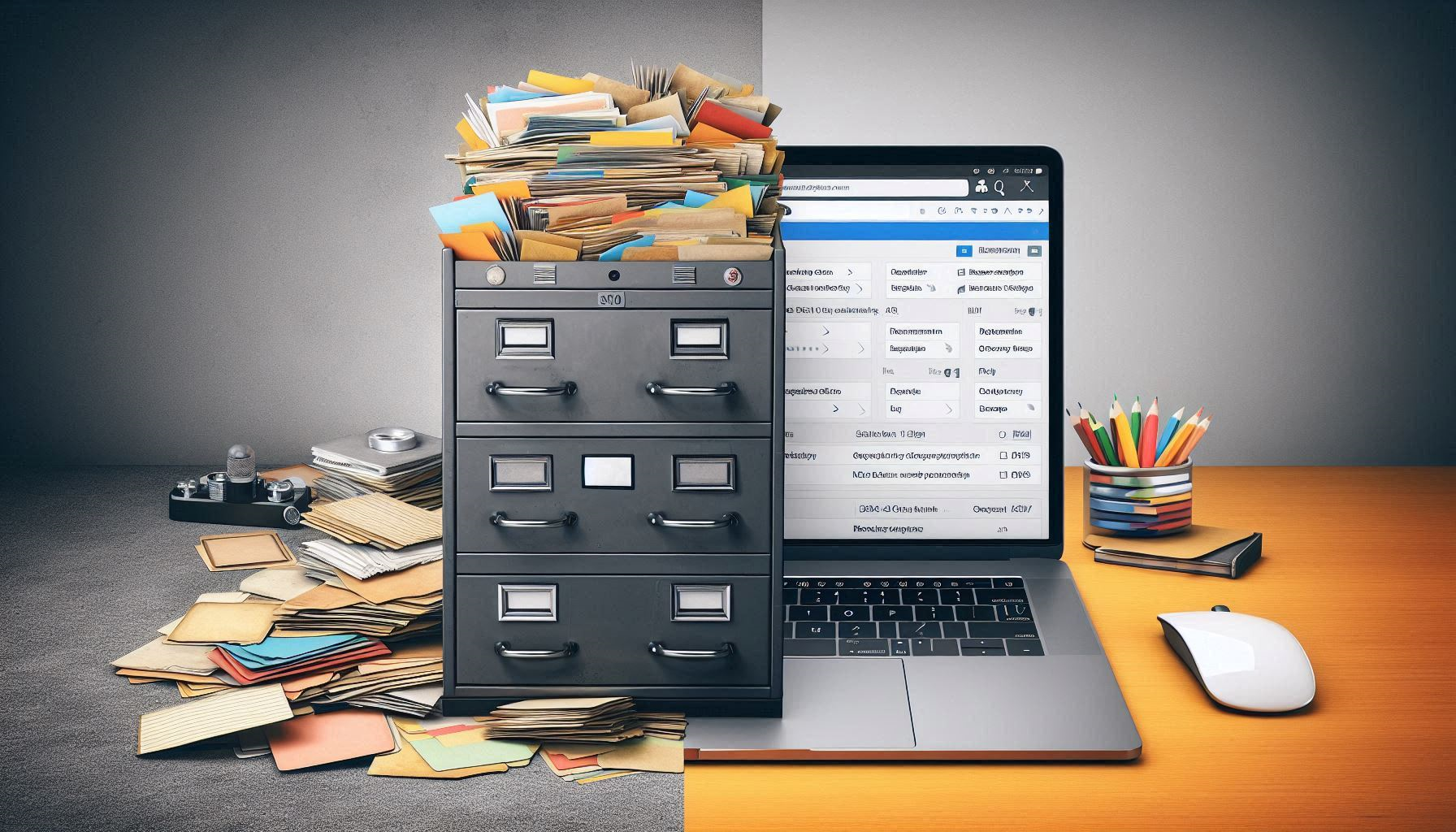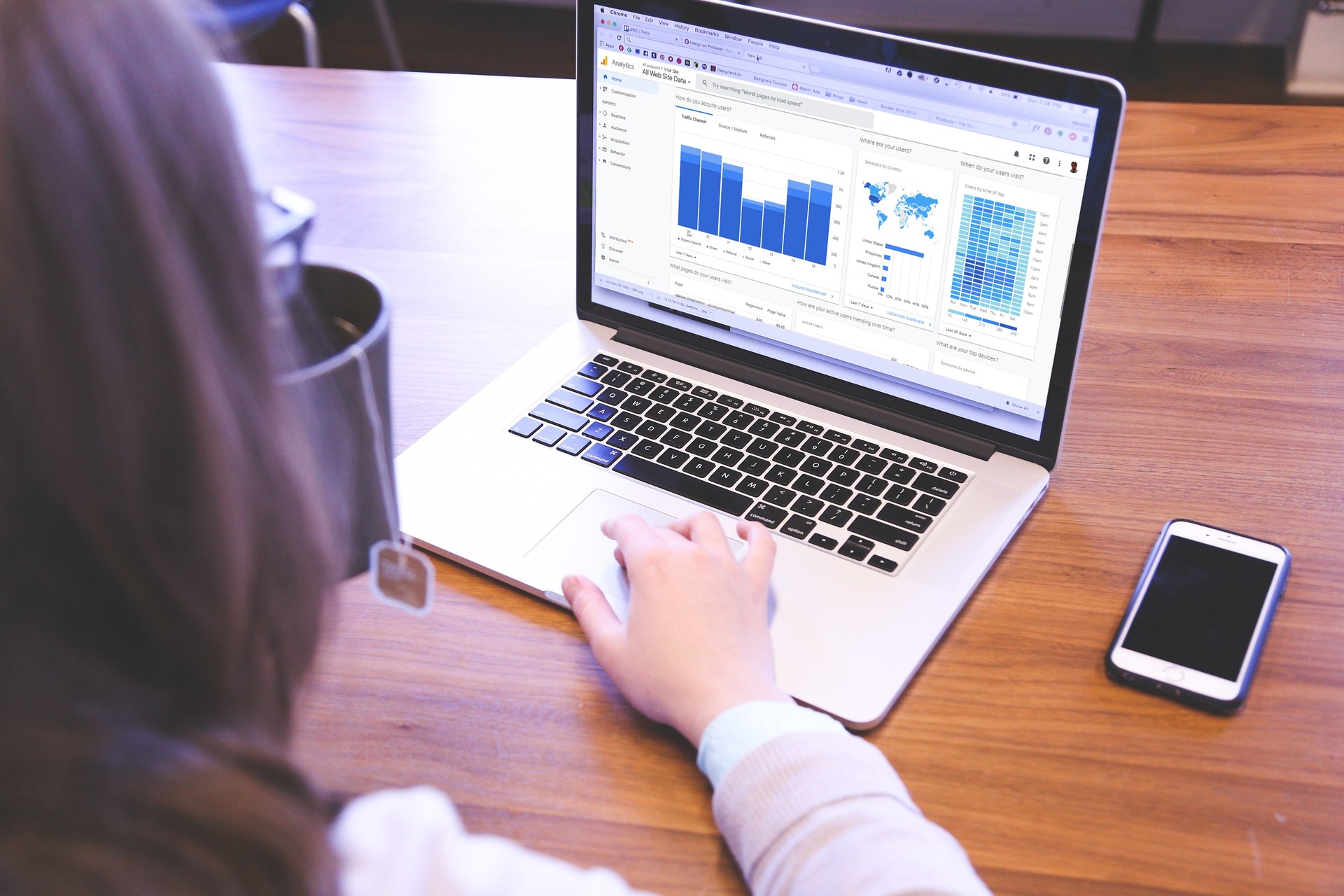Where to Get SNES ROMs
- 24 Apr 2020
- Articles
From our today’s article, you’re going to learn how to add more titles to your console using you PC. Moreover, you’ll find out where you can get your favorite SNES game and lots of other titles that once earned the SNES its reputation of the best-selling console of all time.
Play Your Favorite 16-bit Titles on Nintendo's Retro Console
First thing you need to play more games on your system is the program called Hakchi. You may want to avail yourself of the latest version, which is 2.2, but to install the 2.0 version also would be fine. To download this program, go to GitHub and locate the latest version. You can take advantage of the web installer .exe file or opt for the .zip file. We recommend that you set your sights on the archived file to have control over the folder which you can subsequently place on your desktop.The next thing you need is some SNES ROMs. You probably used SNES emulators before and know something about ROM files. Want to learn more? Go on reading.
Finding ROMs for the SNES Classic
There are lots of places online to get Super Nintendo games, or their ROM images, to be exact. But you should be extremely careful when it comes to deciding on which website to choose to download classic Nintendo games. Our website ranks among the top abandonware websites that offers emulators and ROMs you can safely add to your system or play using an emulator on your computer or Android device.
Also, some resources allow playing retro games directly in the browser. You may try this option before installing the game onto your Windows PC or Android device.
How to Add More Games to the SNES Classic
First, turn off your console and connect it to your computer. Use a USB cable. You may leave the HDMI cable plugged into your TV to keep track of your progress.Now let’s go back to the Hakchi program. You’ll find a few file types in your folder. Some have the .zip file format and some are .smc. Both of file types will work because the program will import and compress them automatically.
Make a new folder and Extract Hakchi to it. Right-click on the program and choose the “Run as administrator” option.
It’s about time we added some titles. Go to “Add games” and select the ROMs you want to play on your SNES Classic. Some of your game ROMs also may be zipped while others may be already extracted. Note that if you want to import all games you currently have in your folder, you may hit the “Ctrl” button and click “Open.” At this point, Hakchi will start processing the games for you. It will also compress the games that haven’t been compressed so far.
Select all of your games, right-click and choose the “Download box art for selected games” option. It’s going to search Google and find all of the box art automatically for you. As soon as all of your box art is downloaded, you can click on the individual game to see the box art. Note that some SNES games may look messed up. But if you click “Google,” it’ll come up with more images and you can choose the one suitable for your game.
Furthermore, we recommend dumping your stock kernel. So, go to the “Kernel” section at the top of your window and select the “Dump kernel” option from there. Press “Yes” to confirm. It will bring up a window asking you to make sure the power on your system is shut off.
Make sure to press “Enter” and wait for the system to finish dumping your kernel.
Your original kernel is saved in the Hakchi folder. Do not lose it!
Open the Hakchi folder again. Locate the “Dump” folder. Right-click on it, copy and paste it on your desktop.
Now you can flash the new SNES ROM on your SNES Classic. Click “Synchronize,” select the games with NES/SNES Mini. You need to flash a custom kernel to your console. (This is only required once.) Then press “Continue” and the program will start flashing the custom kernel.
Once Hakchi is done flashing the custom kernel, click OK and it will start uploading your newly added SNES ROMS to your system. Then disconnect it from your computer.
Go and play, play, play! Now you can enjoy a whole host of the best retro titles on your SNES Classic!