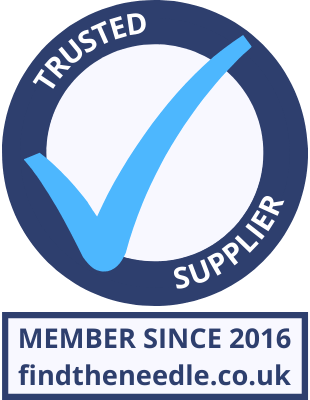Add My Company
Add My Company

To compliment the excellent Productivity Series Controller from Automation Direct, Weintek have added a dedicated driver and tag import facility so user Tags from the controller project can be easily added to an HMI program. First write your Productivity Controller program in Productivity Suite… If you’re familiar with Productivity Suite, you no doubt know that you can define tags for your i/o, registers, timer values etc as you go making it a very intuitive controller to use. The Productivity tag database is accessed from the edit menu. In this example, we’re only looking at Discrete i/o, Integers & Booleans… You can manually assign Modbus addresses to the required elements… Or you can select them all and Auto-assign them. Select the first line, hold down “Shift” and use the down arrow to select… To quickly select all a useful shortcut is to use CTRL, Shift and down arrow…. or use “CTRL” + “A”. To Auto Assign Modbus addresses, right click in the “Mod Start” column and select “Auto Assign Selected Modbus Addresses”. Populated Tag address table… To use these in a Weintek HMI project, first export the Tags… Browse to your chosen location and assign a name. Click Export… Success message: Using Productivity Series Tags in Weintek HMI… Select the Automation Direct Productivity Series driver and set up Communication parameters – RS232, RS485 or Ethernet. Click “Import Tags…” Browse to the location of your tag csv export. Select & Open: Either “Select All” or cherry pick the required tags, click “OK” Success message: To use the imported tags, select the Device and tick “User-defined tag”: The tag can be selected and used.
For more information on New Weintek Driver Announcement – Automation Direct Productivity Series talk to Lamonde Automation Ltd