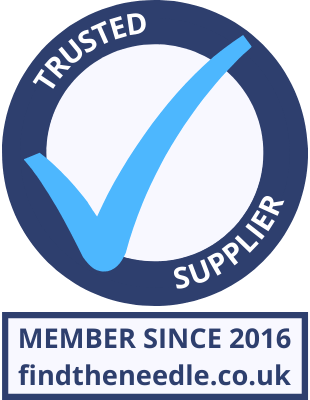Add My Company
Add My Company
TechTip: Weintek HMI Data Sampling

We’re often being asked “How do I data sample with a Weintek HMI?”, so below is a simple step-by-step example along with a sample project that you can run on the EasyBuilder Pro simulator to test. In our example program, we are sampling 3 LW registers (LW are Weintek HMI Local Words) starting from LW0 through to LW2. Step 1 Click on “Data Sampling” in the Data/History Tab in EasyBuilder Pro: Step 2 Click “New” to set up a new Data Sampling Object: Step 3 You can name your Data Sampling Object using the “Comment” field. For this example, we are using Time-based sampling, every second. For many applications, Trigger-Based is appropriate where an action such as a PLC bit being set, or an HMI button being pressed records the data at that moment. The read address is the start address for our Data Sampling – we are using LW0 as our start address. Step 4 Click “Data Format”. Step 5 Click “New…” Choose the Data type. In our example, we are using LW registers as 16-bit Unsigned. Click “OK”. Step 6 Repeat this 3 times (remember, we are sampling 3 addresses – LW0-LW2). Click “Exit” The Data Sampling Object list should now have the Data Sampling Object created on it. Click “Exit”. Step 7 On the Data Sampling Object Window, we should see the Data length as “3 Word(s)”. Step 8 To place a trend graph on the screen, click on “Trend Display” under the Data/History tab. Select the Data Sampling Object to use. If there is more than one, they will be available on the drop-down list. For this example, we are using Time to scale the X axis: In the “Channel” tab, we can select which data samples are displayed and set the scale (min-max), assign a pen colour and width, In the example program, the value of the LW registers is 0-100, so our minimum is 0 and our maximum is 100. Example Program An example project is available to download here. You will need at least version 6.01.02.123 to open this file.
For more information on TechTip: Weintek HMI Data Sampling talk to Lamonde Automation Ltd