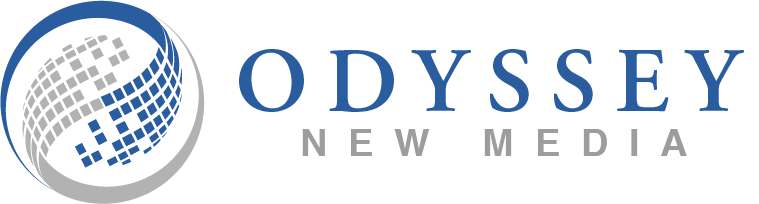Add My Company
Add My Company
Sign In
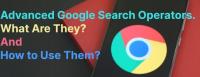
The Internet is large. Ridiculously large. Searching something as niche as “digital marketing” produces a total of 2,760,000,000 results via Google and while a fair few of these are likely nothing but low-quality spam or websites only loosely connected to the subject, we’re still left with what can officially be described as more than a couple of search results. In order to remove the strain on our collective sanity, Google has integrated advanced search operators within their search engine as a set of tools to assist both users and content creators in understanding what is actually going on behind the scenes.
What are Google Search Operators?
Google search operators are the first line of defence when it comes to your parents inputting entire sentences into the search bar, making sure the text entered is concise and contains specific keywords helps Google find exact content which -at its most basic- is the purpose of search operators. Search engine operators look akin to short lines of code with keywords accentuated with punctuation or abbreviations, see the “shortcuts” section for some examples and basic commands.
How to Use Them?
Using search operators is very simple, by inputting the correct shortcuts directly into the search bar Google will then display the results matching your search – this is much the same as using the Google search engine normally when browsing.
Shortcuts
“Digital Marketing” – When using quotation marks any text placed between a set will cause an exact match showing only content featuring the exact text.
Digital OR Marketing – Using OR will cause a search between either of the words or phrases (digital and marketing in this case) but not both.
Digital – Marketing – The minus is used as a tool to remove specific words/phrases or even URLs, in this case we would get results matching Digital but only if they exclude Marketing.
Digital + Marketing – Used as the opposite to minus, a plus acts to add words into the search.
Site: odysseynewmedia.com search operators – A Site: produces a site-specific search for any additional content within the search, in this case, the shortcut will lead straight to this article through the Odyssey website.
Intitle “digital marketing” – Intitle searches for the text in the quotation marks but only when it’s placed in a title, this is often used to find specific articles or blogs on large sites.
Inurl “digital marketing” – Searches for the text in quotation marks within the page URL.
Intext “digital marketing” – Similar to Intitle, searches for the content within the quotation marks in the body of the text.
Filetype:pdf – Looks for any documents of a specific file type, especially useful when looking through directories of uploaded files.
By fully utilising search operator shortcuts you can save yourself copious amounts of time that would otherwise be spent searching through websites, by combining different shortcuts you can also mitigate time spent looking at websites not relevant to your search.
For more information on Advanced Google Search Operators. What Are They? And How to Use Them? talk to Odyssey New Media Ltd
Enquire Now
List your company on FindTheNeedle.